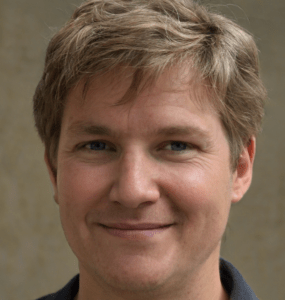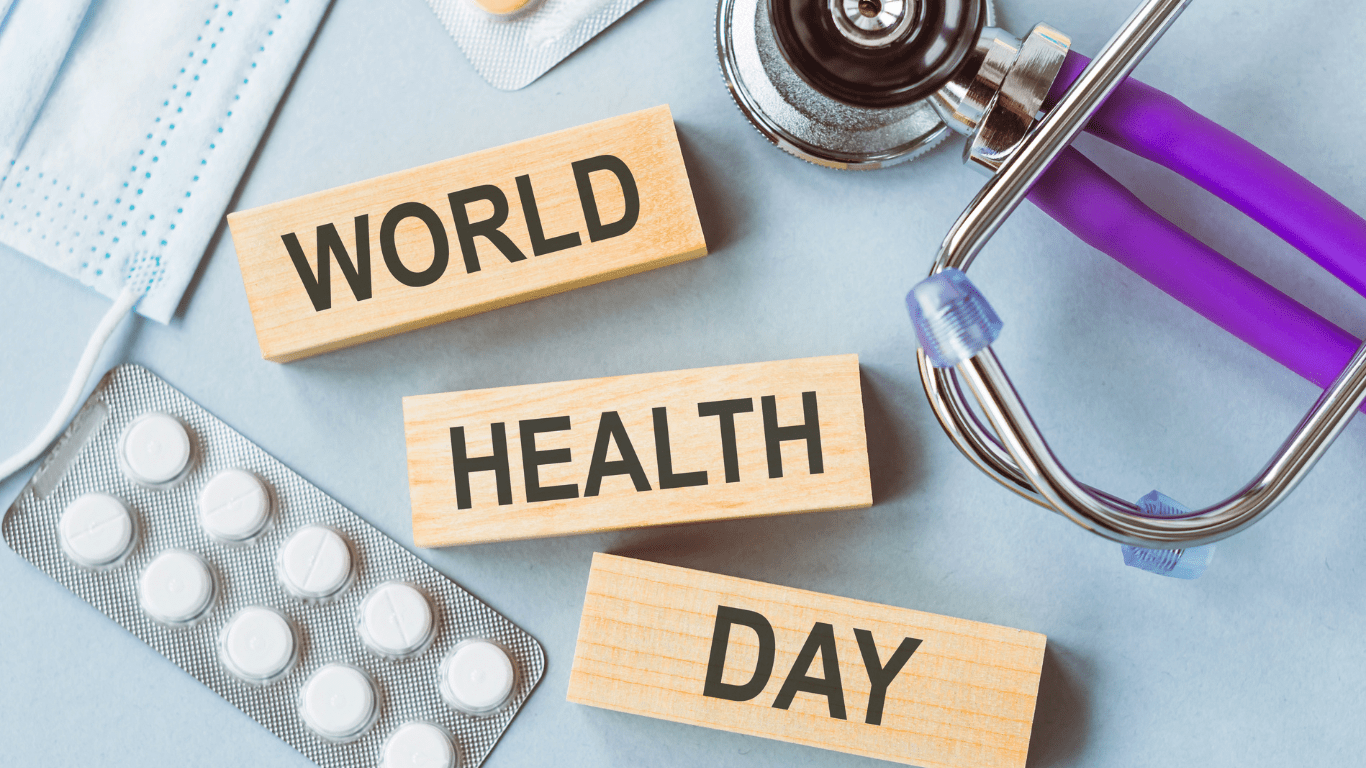where is utilities on my phone
Wondering where utilities are on your phone? You’re not alone. Many people look for the “Utilities” section or folder to access handy tools like calculators, file managers, or system settings. Here’s a straightforward guide to help you locate utility apps—no matter your device.
Understanding What “Utilities” Means on Your Phone
“Utilities” refers to apps or features that help you manage, maintain, or optimize your phone. Common examples include:
- Calculator
- Clock or alarm
- File Manager
- Settings
- Voice recorder
- Flashlight
Sometimes, "Utilities" is an actual folder in your app list. On other devices, these tools may be spread across your home screens or within specific menus.
Finding Utilities on iPhone
On iPhones, Apple often places key system tools in a folder called “Utilities.” You’ll typically find this on one of your home screens, sometimes on the last page by default. It usually contains apps like Contacts, Voice Memos, Compass, and Calculator.
If you don’t see the "Utilities" folder:
- Swipe left or right through your home screens.
- Use the search bar: swipe down from your home screen and type part of the app’s name (like "Calculator" or "Compass").
- Check the App Library (swipe right to your last home screen), where apps are sorted by category.
Finding Utilities on Android Devices
On Android, utility apps are rarely grouped under a “Utilities” label by default. Instead, you’ll find them individually in your app drawer. Typical Android utilities include:
- Files
- Calculator
- Clock
- Settings
- Voice Recorder
To access all installed apps:
- Open the app drawer (swipe up from the bottom of the home screen or tap the apps icon).
- Use the search bar at the top to look for specific tools.
Some Android manufacturers (like Samsung or Xiaomi) organize system utilities in folders with different names like “Samsung” or “Tools.”
Customizing and Organizing Utilities
If you frequently use certain utilities, consider creating your own folder:
- On iPhone: Tap and hold an app until it wiggles, then drag it onto another to create a new folder.
- On Android: Tap and hold an app, drag it over another app, and release to make a folder. Name it “Utilities” or whatever makes sense to you.
This makes accessing your essentials quicker.
Why Can’t I Find the Utilities App or Folder?
Not seeing a “Utilities” app doesn’t mean your phone is missing features. Names and folder arrangements vary greatly between brands and even software versions. Your phone will have utility apps—they just might be in unexpected places.
If you've deleted or lost an app, visit your device’s app store and download it again.
Practical Tips
- Remember, system utilities are rarely uninstallable—they’re built in. But you can always search for third-party alternatives if you want more features.
- Use your phone’s search function to find tools quickly.
- Regularly update your device to keep your utilities current and secure.
Final Thoughts
Where is utilities on my phone? It depends on your model and how your apps are arranged. Look for a folder, check your app drawer, or use the search—your tools are there, even if they’re not labeled "Utilities." Organize them, explore what’s built in, and tweak your home screens to fit how you use your phone.