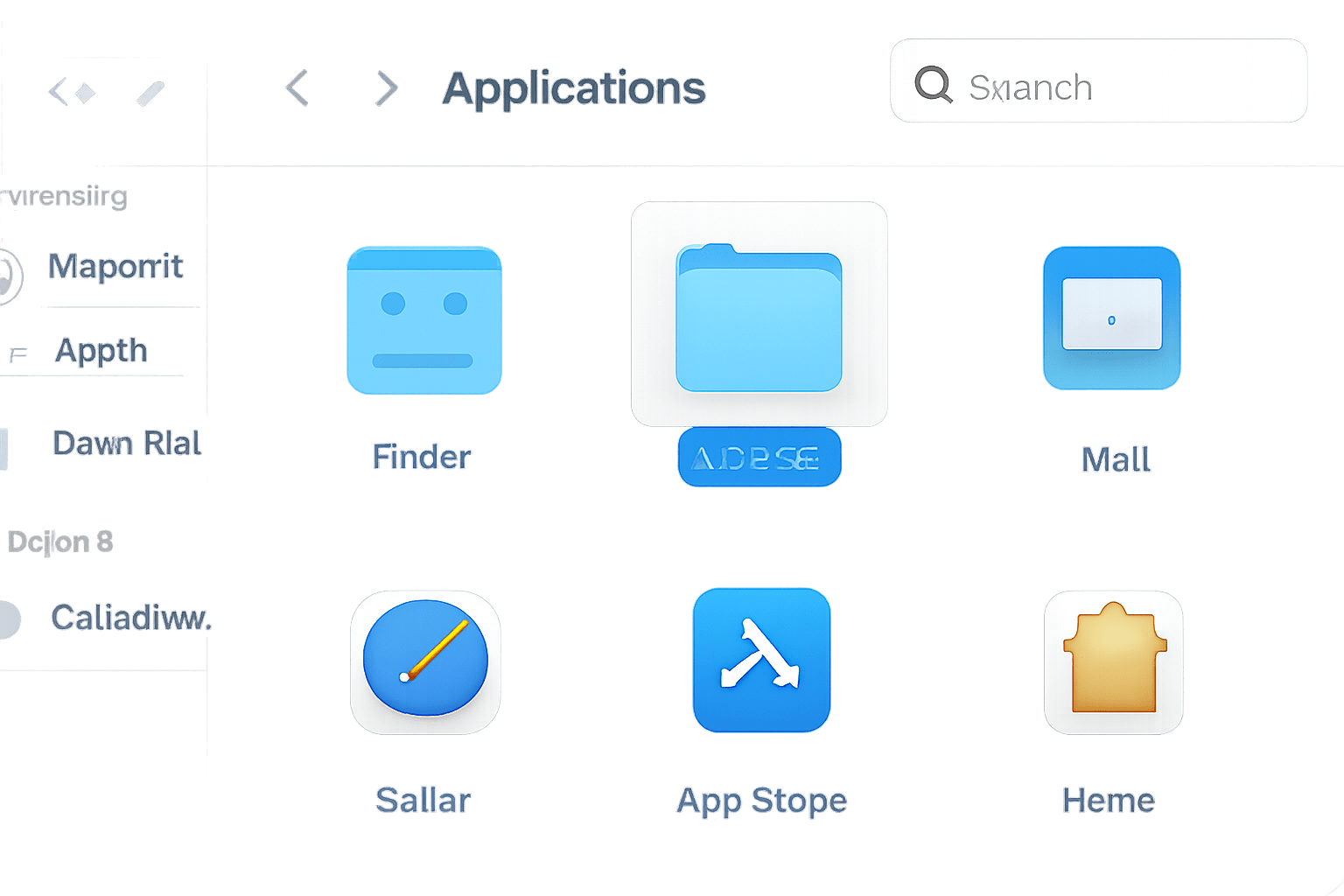where is my utilities folder
If you’ve ever wondered, “where is my utilities folder?” you’re not alone. Whether you’re troubleshooting your Mac or just exploring its features, the Utilities folder is where many essential system tools live. Finding it is straightforward once you know where to look, but it’s easy to miss if you’re not used to macOS.
What Is the Utilities Folder?
The Utilities folder on a Mac houses key applications like Terminal, Activity Monitor, Disk Utility, and System Information. These tools help you monitor, manage, and troubleshoot your Mac. For example, Terminal lets you use command-line instructions, Activity Monitor shows system performance, and Disk Utility manages disks and drives.
Locating the Utilities Folder
So, where is my utilities folder? The answer is: inside the Applications folder. Here’s how to find it:
- Open a new Finder window.
- In the sidebar, click Applications.
- Look for a folder called “Utilities.” It’s typically listed alphabetically.
Alternatively, with Finder active, you can click Go in the menu bar, then select Utilities from the dropdown. This takes you straight to the folder, regardless of where you are in the file system.
Why Would You Need the Utilities Folder?
Most users visit the Utilities folder when they need to perform advanced tasks on their Mac—like running diagnostics, editing system settings, or managing storage devices. The tools there are especially useful if something goes wrong, like startup problems or disk errors.
Pros:
- All tools are grouped in one place, so they’re easy to access.
- Utilities like Terminal and Activity Monitor offer powerful ways to control and monitor your Mac.
- Handy for troubleshooting or deep system management.
Cons:
- Some utilities are powerful and can harm your Mac if used incorrectly.
- Beginner users may find some tools confusing or intimidating.
- Not all tasks require these utilities—basic maintenance is usually handled by the Mac automatically.
Tips for Making the Most of the Utilities Folder
- Create a Dock Shortcut: If you use any utilities often, you can drag the Utilities folder to the Dock for quicker access.
- Spotlight Search: Press Command + Space and start typing the name of a utility (like Terminal) to launch it directly.
- Explore Carefully: Take time to read about what each utility does before using it, especially for tools like Terminal or Disk Utility.
What If You Can’t Find the Utilities Folder?
If you’re asking “where is my utilities folder” and it’s missing, it’s possible you moved it by accident. Use Finder’s search function to look for “Utilities,” or try accessing it from the Go menu, as described above. In rare cases, you may need to reinstall macOS, but that’s uncommon.
Conclusion
The Utilities folder on a Mac is a hidden powerhouse of system tools and diagnostics. Now that you know where your Utilities folder is and how to use it, you’ll be better equipped to handle troubleshooting and maintenance tasks—or just explore the tech under the hood of your Mac.